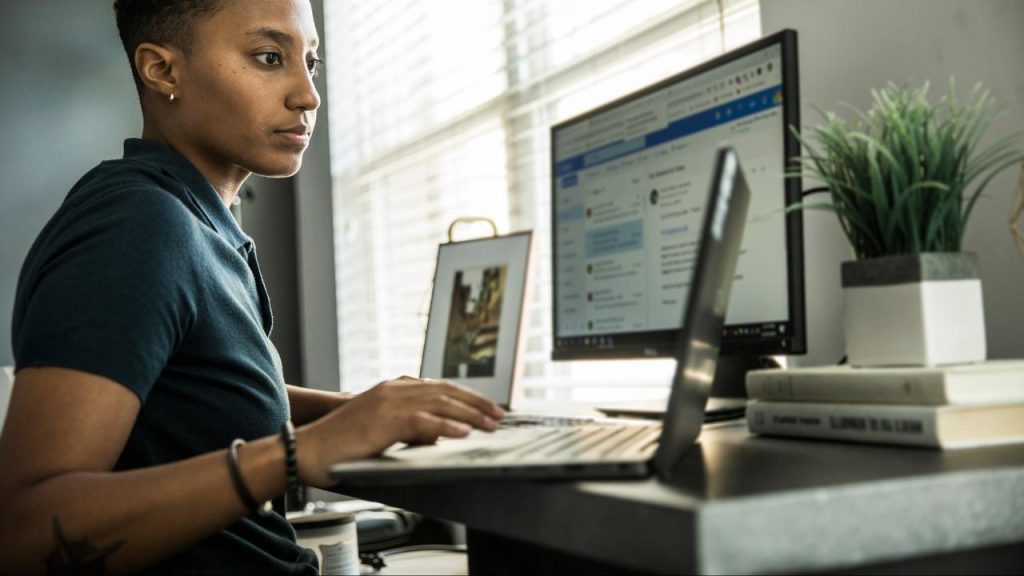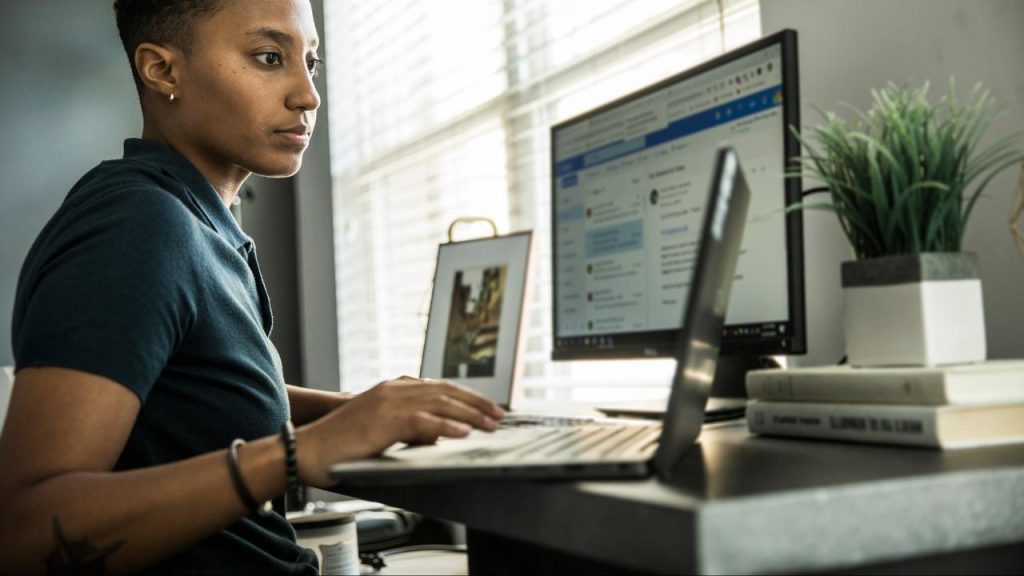If you connect the correct cables, you still have to set up the monitor. The laptop doesn’t automatically know what to do with that extra screen. For this you have to dive into the display settings of your laptop. On Windows laptops, pressing Windows Key + P will open a shortcut menu to control this.
With “extension”, the screen becomes a kind of extension of the laptop. You can then place the two monitors side by side and move the mouse from one to the other. If you want to replace your entire laptop with your screen, choose Duplicate or Second Screen Only. With the second option, you can now close your laptop and continue working on your screen.
Your Mac is a little better at automatically recognizing a new screen. On new laptops, you should probably start right away if you plug in the monitor.
If you want to set the exact purpose for which the display is used, go to System Preferences and open the Displays menu. Here you can position your screen in some kind of puzzle.